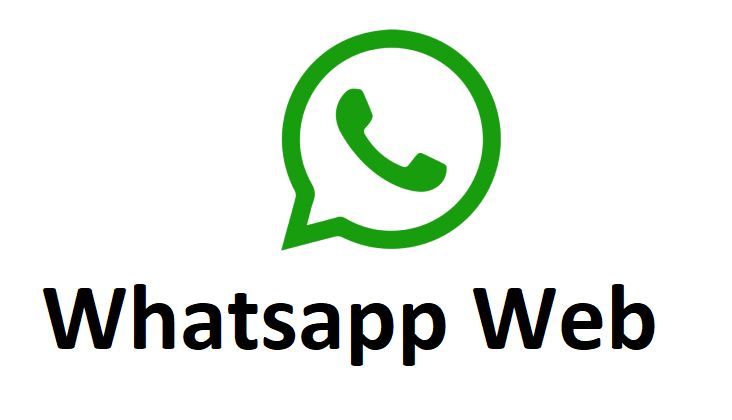💬✨ Expand your messaging horizons with WhatsApp Web! Chat seamlessly from your computer while keeping your phone in your pocket. #WhatsAppWeb #StayConnected
WhatsApp Web constitutes a functionality offered by WhatsApp, permitting users to conveniently access and employ their WhatsApp accounts via a web browser, including but not limited to Chrome, Firefox, Safari, or Microsoft Edge, directly from their computer. This feature offers a streamlined means to remain linked and oversee your conversations, particularly when engaged on your desktop or laptop device.
In the age of multitasking and constant connectivity, imagine seamlessly transitioning between your smartphone and your computer while keeping your conversations intact. Enter WhatsApp Web, a game-changing feature that revolutionizes the way you communicate.
Also Read: Top 15 Mobile Secrets
Are you tired of switching between devices just to keep up with your WhatsApp conversations? With WhatsApp Web, you can access your chats, send messages, and share media directly from your computer’s browser. It’s like having your phone’s messaging app on your desktop.
Think about the convenience – no more awkward typing on a tiny smartphone keyboard for lengthy conversations. You can comfortably type using your computer’s keyboard, view photos and videos on a larger screen, and manage your messages with ease. Plus, all your chats stay in sync between your phone and computer.
🌐📱 No need to juggle devices! WhatsApp Web lets you manage your messages right from your browser. Type comfortably, share media effortlessly, and stay in sync wherever you are. #MessagingEvolved
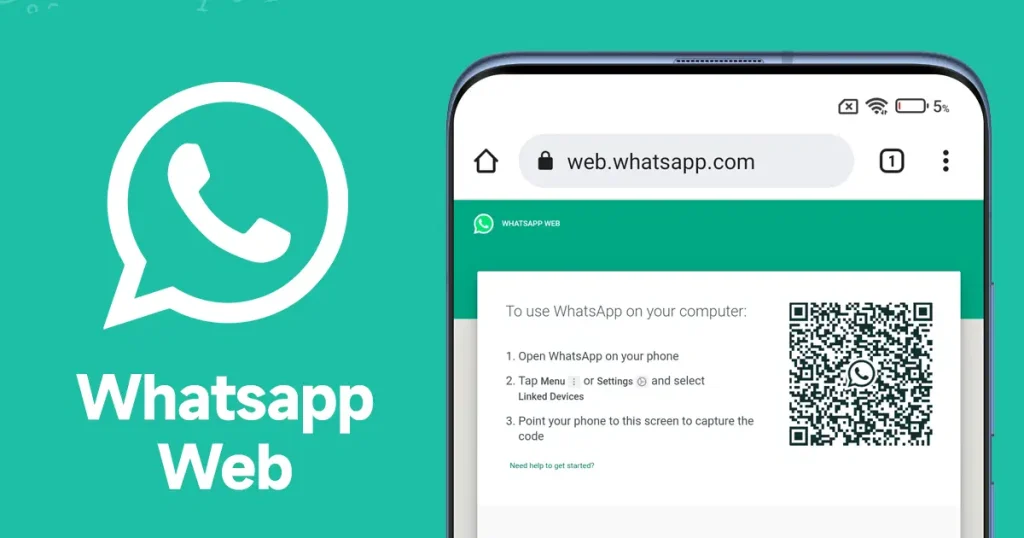
Here’s a more detailed overview of WhatsApp Web:
1. How to Set Up WhatsApp Web: Setting up WhatsApp Web is a straightforward process:
- Open WhatsApp on your mobile device.
- Tap the three dots in the top right corner to access the menu.
- Select “WhatsApp Web.”
- A QR code scanner will appear on your phone’s screen.
- Open your preferred web browser on your computer and visit web.whatsapp.com.
- Scan the QR code on the computer screen with your phone’s camera.
2. Syncing Chats: Upon successfully scanning the QR code and establishing a connection with WhatsApp Web, your conversations, chats, and contacts will be replicated on your computer display. This seamless mirroring enables the uninterrupted continuation of your dialogues directly from your computer interface.
🖥️🔗 Connect your conversations: WhatsApp Web bridges the gap between your smartphone and computer. Effortlessly switch between devices while keeping your chats in harmony. #ConnectedMessaging #WhatsAppWeb
Also Read: Amazing 5G Smartphones: Revolutionizing the Way We Connect
3. Features Available on WhatsApp Web: Most of the features available on the WhatsApp mobile app are also accessible on WhatsApp Web:
- Sending and receiving text messages.
- Sending images, videos, documents, and voice messages.
- Viewing and downloading media sent and received in chats.
- Creating and managing groups.
- Changing your profile picture and status.
- Customizing notification settings.
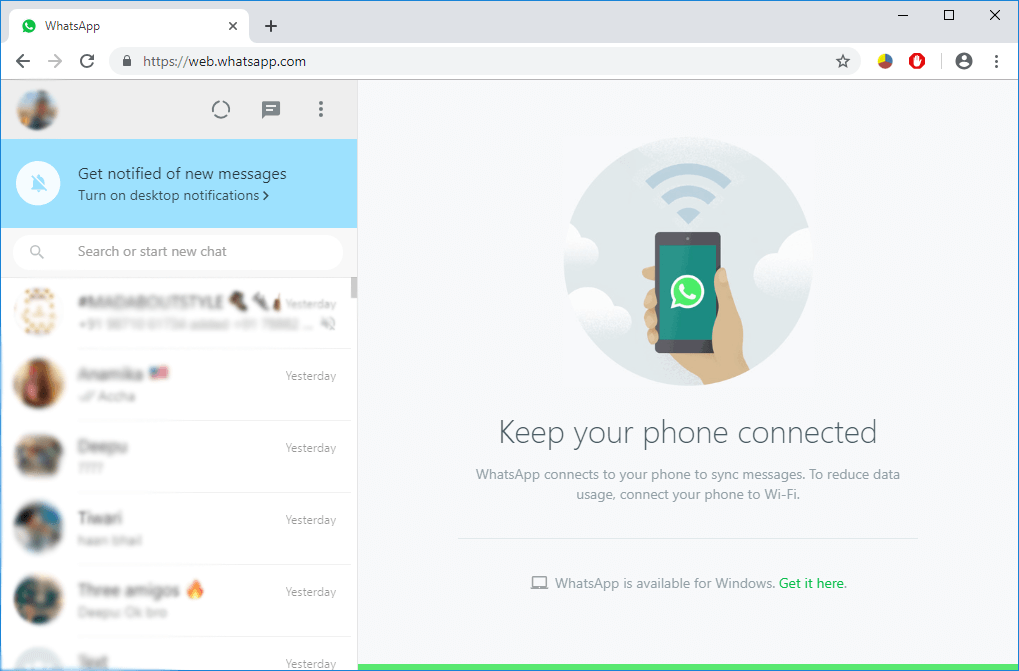
4. Limitations and Requirements: There are a few limitations and requirements to keep in mind:
- Your phone needs to have an active internet connection for WhatsApp Web to work.
- Both your phone and computer need to be connected to the internet.
- WhatsApp Web only works when your phone is nearby and connected.
- Some features, like voice and video calls, might not be available on WhatsApp Web.
5. Security and Privacy: WhatsApp Web employs robust security measures and implements end-to-end encryption, akin to the mobile application. This guarantees that your messages are encrypted, and accessible solely to you and the intended recipient. Nevertheless, it remains imperative to verify the trustworthiness and privacy of the computer you use to access WhatsApp Web, thereby upholding the security of your account.
⌨️📸 Love sending pictures and videos? WhatsApp Web lets you share moments on a larger canvas. Say goodbye to squinting at your phone screen! #VisualCommunication #WhatsAppWeb
WhatsApp Web serves as an excellent utility for individuals dedicating substantial time to computer-based work, seeking the ease of handling their WhatsApp discussions sans the need for incessant device switching. This feature significantly amplifies the WhatsApp user experience, ensuring uninterrupted connectivity across various devices.
Setting up WhatsApp Web is a straightforward process that requires your mobile device and a computer with an active internet connection.
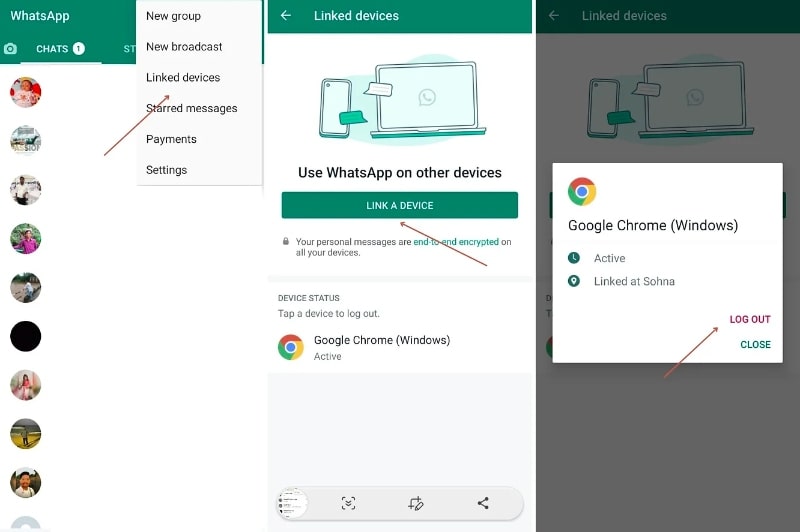
Here’s a step-by-step guide to help you get started:
On Your Mobile Device (Phone or Tablet):
- Ensure that you have the latest version of WhatsApp installed on your mobile device.
- Open WhatsApp on your phone.
- Tap the three dots (menu) icon in the top right corner to open the menu.
- Select “WhatsApp Web” from the menu.
On Your Computer:
- Open your preferred web browser (e.g., Chrome, Firefox, Safari, Edge).
- Visit the official WhatsApp Web website by typing in “web.whatsapp.com” in the address bar and hitting Enter.
Connecting Your Device:
- On your computer screen, you will see a QR code displayed.
- On your mobile device, the camera will activate. Use your phone’s camera to scan the QR code on your computer screen.
📁🔗 Easily manage chats with WhatsApp Web. From pinning important conversations to searching for messages, enjoy the convenience of desktop messaging. #ChatManagement #WhatsAppWeb
Authentication and Setup:
- Once scanned, your WhatsApp account will be mirrored on the web browser.
- You will now be able to view your chats and conversations on your computer screen.
- Your phone needs to stay connected to the internet for WhatsApp Web to work. You can close the browser tab or window on your computer, and your chats will still be accessible when you revisit the WhatsApp Web page.
Using WhatsApp Web:
- You can now send and receive messages, images, videos, and documents from your computer.
- All actions you perform on WhatsApp Web are synced with your mobile device.
Remember:
- In order for WhatsApp Web to operate, your phone must sustain an internet connection and stay close to your computer.
- It’s of utmost importance to use a computer that is both secure and private when accessing WhatsApp Web, as this provides entry to your messages and account.
- Always remember to log out of WhatsApp Web on public computers or devices shared with others to guarantee the safety of your account.